In order to make this work I created the user mancnt on the local system and on all the ILOMs. I also created a SSH key and setup an SSH agent on the local system and then I copied the key over to the ILOMs. If you don't know how to setup SSH keys check out my last post on how to do it "A Better Way to Setup SSH Keys". You will also need a file containing the hostnames of the ILOMs you want access. In the example script below I use two such files, lsILOMb and lsILOMc, one for the blades and one for the chassis.
#!/bin/bash
#
# This section is for the ILOM blades
HERE-ILOM(){
ssh $1 2>/dev/null <show /SP/network macaddress
HERE
}
# This section is for the ILOM Chassis
HERE-ILOMc(){
ssh $1 2>/dev/null <show /CMM/network macaddress
HERE
}
# To get IP address from hostname
Ping-to-IP(){
ping -c1 $1 |grep PING|awk '{print $3}'|sed -e 's/(//' -e 's/)//'
}
# Main section
ps aux|grep manacnt|grep -v grep |grep agent &>/dev/null || echo "Need to have an agent running"
# Section for ILOMs on Oracle Blades
for s in $(cat lsILOMb)
do echo -e "$(Ping-to-IP $s),$(HERE-ILOM $s),Embedded Linux,$s"
done
# Section for ILOMs on Oracle Chassis
for s in $(cat lsILOMc)
do echo -e "$(Ping-to-IP $s),$(HERE-ILOMc $s),Embedded Linux,$s,FALSE,ILOM,N611"
done
#
# This section is for the ILOM blades
HERE-ILOM(){
ssh $1 2>/dev/null <
HERE
}
# This section is for the ILOM Chassis
HERE-ILOMc(){
ssh $1 2>/dev/null <
HERE
}
# To get IP address from hostname
Ping-to-IP(){
ping -c1 $1 |grep PING|awk '{print $3}'|sed -e 's/(//' -e 's/)//'
}
# Main section
ps aux|grep manacnt|grep -v grep |grep agent &>/dev/null || echo "Need to have an agent running"
# Section for ILOMs on Oracle Blades
for s in $(cat lsILOMb)
do echo -e "$(Ping-to-IP $s),$(HERE-ILOM $s),Embedded Linux,$s"
done
# Section for ILOMs on Oracle Chassis
for s in $(cat lsILOMc)
do echo -e "$(Ping-to-IP $s),$(HERE-ILOMc $s),Embedded Linux,$s,FALSE,ILOM,N611"
done
So the script generates a comma-separated values (CVS) file, which contains the IP address, MAC address, OS, and hostname. I then give this file to the network security people.
Example output: 10.0.1.20,00:10:e0:40:c2,Embedded Linux,server-ilom
If you have any questions feel free to ask them below.

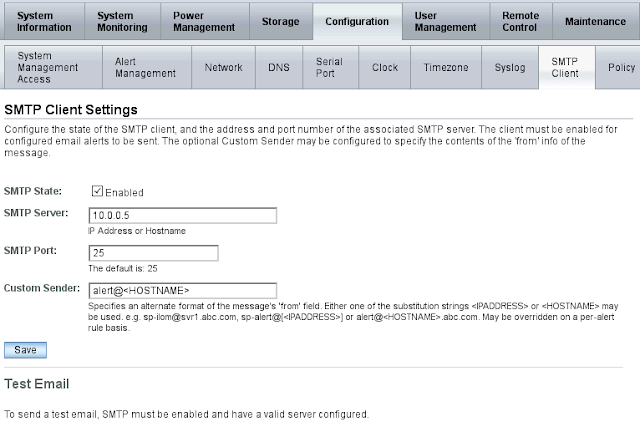
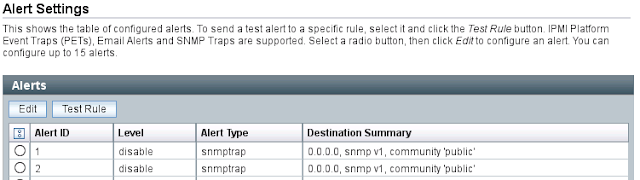
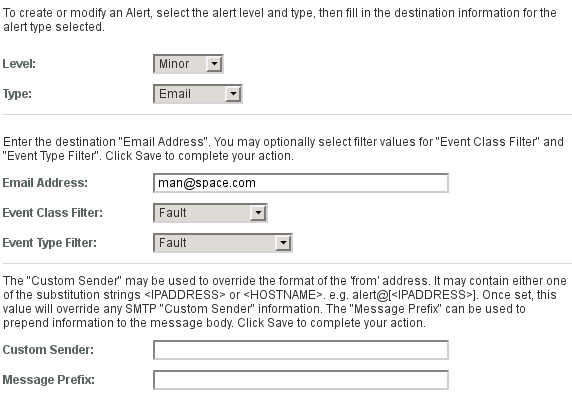




.jpeg)