Part I Setting up SMTP
The SMTP client sends the email. There are two ways to get there in the web ILOM.
1) Go to the configuration tab and then the SMTP sub tab, to get to the SMTP setting.
2) On newer ILOMS go go to menu on the right and expand the ILOM Administration menu. Then click on Notifications. In the main area click on SMTP Client.
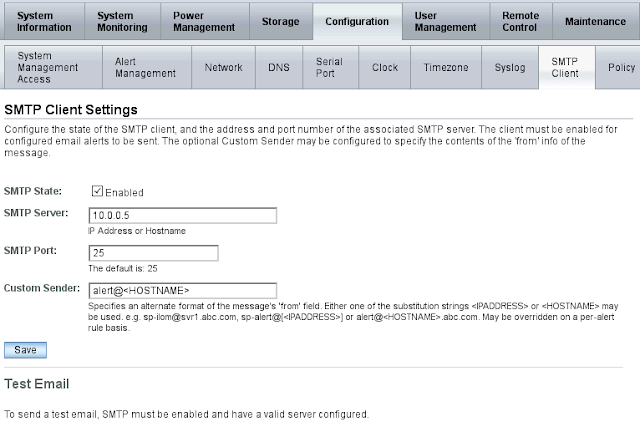
Make sure that the SMTP State is checked and add the IP or hostname of the SMTP server.
Put something meaning full in the Custom Sender field. This field sets the from field in the email that is sent to you. In the example above, if the servers name is mars the the email will come from alert@mars. Don't forget to save.
Not shown above, enter your email into the last field and press send to send a test email. Make adjustments as you see fit. This set is optional and can be skipped.
Part II Setting the Alert
Click on the alert tab to get to the alert area.
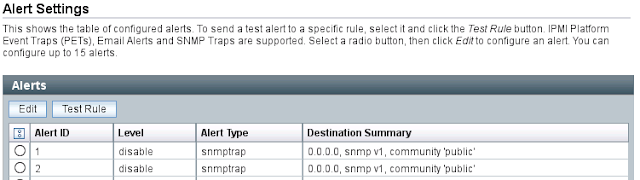
Click on the radio button and click on the Edit button to edit or create a rule. A pop up window will appear similar to one below.
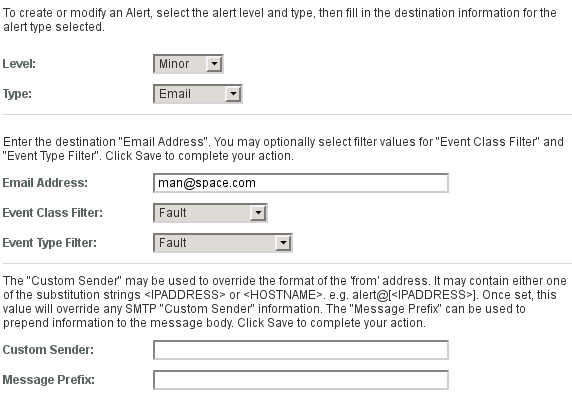
Change the Level to Major or Minor. Set the Type drop down to Email. Put in your email in the Email Address field and your done. None of the other fields are needed.
Please comment below if you have anything to add.
No comments:
Post a Comment